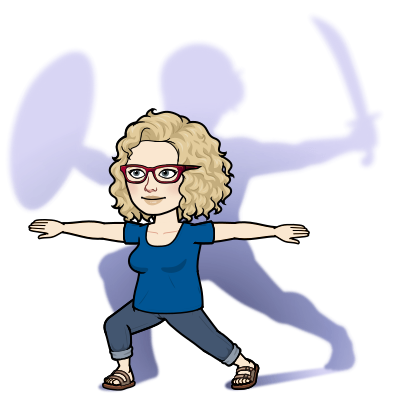
This is the first of a short series of articles on tracked changes – the next one looks at which buttons to press to navigate a file full of tracked changes, and then I’ll be addressing how an author is best advised to approach the file from their editor or other reviewers, full of tracked changes and comments. The series ends with a look at handling comments in Word.
I recently took on a new publisher client, a university press, and I’ve been asked to track every change until we get used to each other (which is turning out to mean with every new project manager who sends me a book I have to go back to the start!). Sounds reasonable, no?
No.
Authors can also get nervous about what their editor is about to do, and ask for the same thing. Sounds reasonable, no?
No.
Let’s take a look at the four biggest arguments against tracking every change.
#1 Overwhelm
If I track everything, some poor author or desk editor or project manager is, at some point, going to have to decide whether or not to accept each change I’ve made.
Oof!
That is a sea of amendments – mostly for things like two spaces to one, removing stray bits of bold or italic, standing italic commas upright again, changing double to single quotation marks and so on.
Who really needs to see that? In an ordinary-length book (if such a thing exists), such changes can easily number into the tens of thousands.
And who, faced with that, can see through it all to find the substantive changes – the ones where the editor has reworded, or maybe moved some text around?
If you want to check your editor has removed all the double spaces and blank lines, instead of having them tracked it’s easy enough just to spot check such things using Word’s Find function.
Related to overwhelm, but not the same, is…
#2 Distraction
Let’s say you’re an author who is being published. Your editor will be working to the publisher’s style guide. This means that the editor will change things in your text to match the publisher’s house style and your own preferences don’t come into play.
So – is there any point in the editor tracking every change of ‘whilst’ to ‘while’? The publisher isn’t going to let you change it back. Similarly if you write dates 21st January 2024, or January 21, 2024, but the house style is 21 January 2024 – that’s how it has to be. Such changes are inevitable and are going to happen whether you like them or not.
Wouldn’t you rather just be able to see the changes that you can influence, by agreeing, rejecting or altering a bit? Wouldn’t things go faster and more smoothly for you?
#3 Word won’t let me
Well, Word will, but not in all circumstances.
Take a common edit, one that may occur many times in a book or article – replacing a hyphen in a number range with an en rule (so it looks like this: 27–35 rather than the scrunched up 27-35; the longer en rule has the meaning ‘to’ attached to it, so it is also more logical, rather than simply being a case of changing the length of a dash for cosmetic reasons).
I edit bibliographies that can easily come to more than a thousand items per book. Can you imagine how much time it would take to change each hyphen to an en rule by hand, one at a time? And how probable it is that I’m going to occasionally smash in a typo by mistake?
So editors use one of Word’s niftier tools – wildcard find and replace. This enables the editor to say to Word: ‘Find where there’s a number, a hyphen, and another number with no spaces. Ignore all the other hyphens. Then change only those hyphens to an en rule, without changing the numbers on either side of them – those digits have to stay the same, whatever they are.’
Cool, right? But here’s the problem. If you do that with track changes on, Word ‘counts’ the deleted character and therefore deletes the hyphen and instead of putting in the en rule right on the spot, it shuffles along by one character and pops the en rule there, instead.
So instead of 27-35 turning into 27–35, you end up with 273–5. Oopsie!
However, if you do it with tracked changes turned off, all is sweetness and light.
Your editor encounters this problem every time they need to make a repeated conditional replacement. If I wanted to change all hyphens to en rules, no bother. But as I only want to change the hyphens in number ranges, lots of bother.
Now, do you, as an author, project manager or desk editor really want to see all those changes and approve each one or decline it, individually? Thought not.
#4 File bloating
Some of the files I work on are well over 1MB when they arrive. They’re already unwieldy. They are slow, prone to shutting themselves down a nanosecond before I hit Save, and when saving, take forevah. And yes, I have a big, beefy desktop computer that shouldn’t be having trouble, but it does, and it’s not just me.
Word bloats because it’s hanging onto all the possibilities of what might happen to a file (like using Undo a lot!), and when you’re tracking the removal of every space before a hard return or some punctuation, or deleting blank lines, or changing styles, it will bloat like crayzee.
By all means let’s track substantive changes that the author may have an opinion on, but not the inevitable edits that are here to stay.

Pingback: Word: Reasons you don’t want to see all track changes | CyberText Newsletter
That’s as clear an explanation for not tracking every little change in a document as I’ve ever read, Ms. Littleford. Would you please allow me to save and share it with some of the more obsessive authors I work with? Thanks for considering this!
Hi, Rebecca – thanks for the vote of confidence! Sure – send your clients the link and maybe they’ll catch on! ?
Oh thank you for this blog post! You have hit the nail right on the proverbial. I hope lots of authors read it. I’ll be quoting you – with acknowledgment of course!
Hi, Annette – thanks for this – I hope a lot of authors (and publisher or packager clients) read it too! Happy for you to quote me if you’ll think it’ll help ?
Very helpful and engagingly written. Thank you!
Thanks, Faye!
Pingback: Navigating Tracked Changes in Word: a quick guide
Pingback: Working with a tracked changes file | Apt Words
Pingback: Handling comments in Word | Apt Words